Free AI Video Enhancer: 4K Upscale and improve quality to HD with Lossless encoding for Free without watermark
Our cloud based AI video enhancer instantly removes compression artifacts, blur, and noise frame by frame, delivering lossless quality in formats like MP4, MOV, and MKV. Fast, secure, and free.
- ✓ No Watermark
- ✓ No Install
- ✓ No file size limit
- ✓ No Login
- ✓ No Credits
- ✓ No Signup
AI QUALITY ENAHNCER
Free online tool to automatically enhance and upscale any video. Use advanced AI to sharpen, stabilize, and remove noise while converting your clips into clear, crisp 4K quality. Fast, easy, and secure with no software needed.
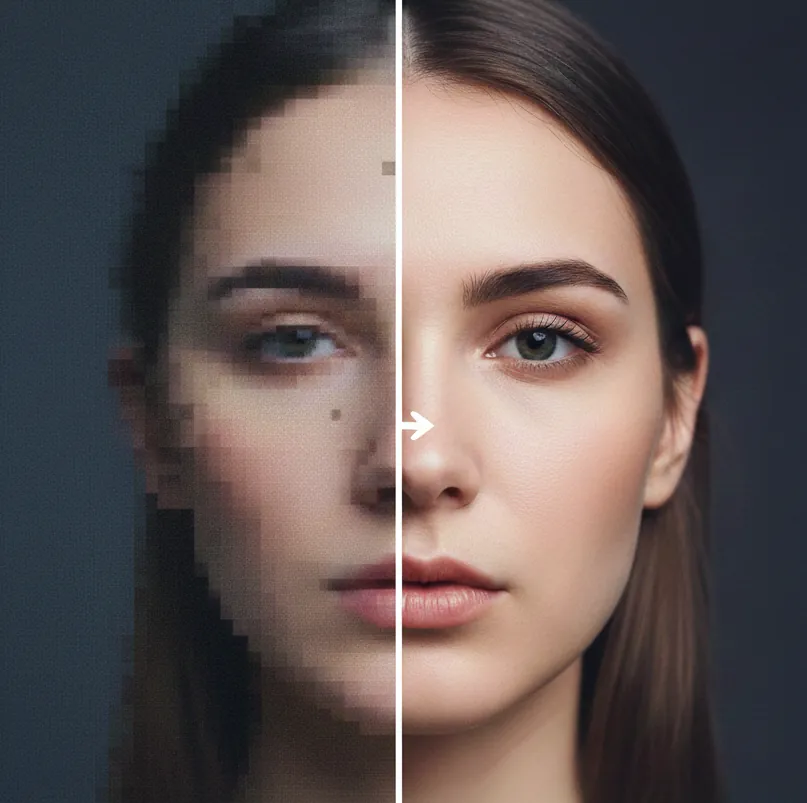
FREE
Get access to the power of our AI video enhancer and noise reduction tools without paying a cent. Our core upscaling and quality fixing services are entirely free to use, allowing you to sample professional quality at zero cost.
NO WATERMARKS
We respect your content. All videos enhanced and upscaled through our platform are delivered to you perfectly clean. We never add watermarks, logos, or branding to your final video output, guaranteeing a professional and ready to publish result.
AI NOISE & ARTIFACT REMOVAL
Eliminate the digital flaws that ruin your videos. Our deep learning engine cleans up compression blocks, banding, and low light grain/noise frame by frame, restoring smooth, clean visuals without sacrificing original detail.
4K & UHD CINEMATIC UPSCALING
Breathe new life into old clips or low resolution recordings. Our Super Resolution AI intelligently reconstructs pixels, transforming 480p or 720p footage into stunning, crisp 4K resolution for YouTube, film, or large screen viewing.
MOTION BLUR CORRECTION & STABILIZATION
Rescue footage damaged by camera shake or motion blur. The AI analyzes temporal consistency across frames to sharpen soft edges and stabilize shaky camera movements, resulting in a smooth, professional, and clear viewing experience.
CONVERT & ENHANCE ALL MAJOR FORMATS
Enhance video regardless of the source. We fully support seamless conversion and enhancement for all popular video container formats, including MP4 (H.264/H.265), MOV, and MKV, ensuring maximum compatibility for editing and playback.
SECURE CLOUD PROCESSING (FAST & PRIVATE)
Your video files are processed on highly secure, encrypted cloud servers. Benefit from ultra fast GPU acceleration for rendering, and rest assured that all your uploaded videos are automatically deleted from our system after conversion.
AUTOMATIC COLOR CORRECTION & BRIGHTENING
Fix dull, poorly lit, or washed out footage instantly. Our AI automatically corrects the color balance, boosts saturation, and improves contrast and brightness, giving your video a vibrant, professional, and cinematic look.
REVIVE OLD & VINTAGE FOOTAGE
Digitize and restore old family videos, camcorder tapes, or archival footage. The AI is trained to specifically handle the unique flaws of vintage media, restoring clarity and color lost over time and upscaling it for modern screens.
PREMIUM
Gain access to maximum fidelity with unlimited 8K resolution upscaling and zero queue priority rendering. Premium unlocks unlimited file length, unlimited batch processing, and dedicated GPU resources for the fastest, highest quality professional video workflow.